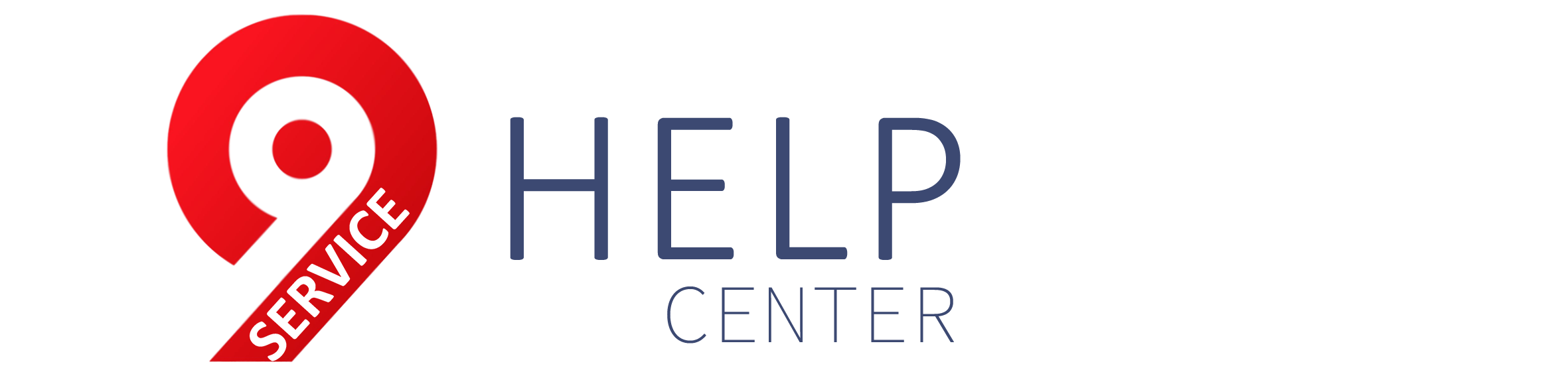How to manage an Update of my content
After the distribution of your content, you can send updates to all channels in order to modify some of the already distributed metadata. In this article we will inform you about the updates you can't make, the ones you can, and how to process them.
What metadata can I update in a release?
Metadata that can be updated
Metadata that can NOT be updated
How to perform an Update?
The platform does not allow me to update the Audio File or Cover Image
How to update the cover art?
How to update audio?
Update Primary Artist Name
How to perform an Update that is not allowed?
What metadata can I update in a release?
Metadata that can be updated
- Release's and track's titles.
- Artwork (Cover art). No pending deliveries are required.
- Information regarding “Remix” or “Version” on album and track(s) levels.
- Artist collaborations, except the “Primary” artist.
- Primary artist name (the artist should be the same, but a name change, or typo correction can be requested.
- Label.
- Release's and track's genre.
- Language of the album and track(s).
- “Explicit Content” information.
- Price tier.
- Digital release date.
- Original release date.
- License type.
- License holder ©.
- Copyright for sound recordings ℗.
- Territories of publication.
- Audio file (Master) No pending deliveries are required.
Metadata that can NOT be updated
- Primary Artist.
- Content format (Album, EP, or Single).
- UPC code.
- Reference number.
- ISRC code.
- Tracks' total number (i.e., a release first distributed with 5 tracks, can't be redistributed with 6).
- Tracks' order (tracks cannot be moved from their original position, i.e., track 1 has to be kept first on the track list).
- Track replacement (put a new track with a new ISRC code).
How to perform an Update?
Simply make the needed modification of the aspects that are allowed and send again the release to the same channels originally selected. This action is done from each release's tab “6. Distribution”, by selecting “Update to all channels”.

To update the audio or image of a release, all deliveries to channels must have been completed. That is, while there are deliveries being processed, the platform will not allow this metadata to be updated.
If you need to make the change immediately, you can go to the “5 History” tab and click on the “Delete all pending submissions” button , which will allow editing of your release.
Important Note: Take into account that if you click on the “Remove all pending deliveries” button from tab 5 “History” and the deliveries are not removed, this means that they are already being processed. In that case, you must wait until all deliveries/updates/takedowns/ are completed so you can update the cover art/audio file.
⚠ If you need to apply the update urgently, you can request that we unlock the release by contacting us.
How to update the cover art?
- If a release is being distributed and the QC has been approved, Cover Art upload won’t be permitted until the distribution is completed to all channels. You'll see the following message:

- On the other hand, if a release is already distributed to all channels and there are no pending deliveries, you'll be able to upload the cover art and the Quality Control team will review and approve the release again. You'll see the following message:

How to update audio?
- If a release is being distributed and the QC has been approved, Audio upload won’t be permitted until the distribution is completed to all channels. The track's Audio area will show this message:
Update Primary Artist Name
1. Change the Primary Artist Name in all the sections:
- Go to Catalogue > Artists and change the name directly from there. This way the name will be automatically updated in all the releases and tracks where this name was displayed, and you don't have to modify the artist name on each track/release.
- You may have to change the name also on tab 2 “Licenses” and in the “Rights publishing” field of each track. This must be done manually per each track.
2. Request an Update (U) to All Channels, the same channels where the release was previously distributed. This is important since the release must stay the same on all the channels.
- Do this from tab 6. Distribution > Update in all channels.
- This way the updated name is sent to all channels.
How to perform an Update that is not allowed?
To make this kind of change, you should follow the following steps:
- Create an exact copy of the release that has to be updated (same title, cover, tracks, etc.) But without the same UPC.
- Go to the original release (the one that has been already distributed and has UPC code) and request the takedown to the channels. If you previously tried to change the order or amount of tracks and it updated incorrectly, put everything as it originally was before the takedown, that way the procedure will be managed successfully.
- Distribute the new release, with additional tracks or corresponding changes, which will have a new UPC assigned automatically. Regarding the ISRCs, won’t be modified, unless the release includes a track that has not been previously distributed and that has not a previous ISRC assigned.